How to Install Vertrigo Server For Windows
A Simple And Useful Step With Example:
Vertrigo Server is a lightweight and user-friendly software package that combines Apache, PHP, MySQL, and phpMyAdmin into a single installer, simplifying the process of setting up a local web development environment on your Windows machine. With Vertrigo Server, you can quickly create, test, and modify web applications offline before deploying them to a live server. In this guide, we’ll walk you through the step-by-step process of installing Vertrigo Server on Windows.
Vertrigo Server is very light weight and easy installation process. It installs package consisting of Apache (Web server) ,PHP (programming language) , MYSQL (multithreaded, multi-user, SQL Database Management System) and PhpMyAdmin (tool written in PHP intended to handle the administration of MySQL).
It is designed to be as easy and flexible as possible and is therefore highly suitable for internet distribution.This is very useful when wanting to setup Windows system as a test server for building / testing web apps. VertrigoServ is excellent both for beginners and for advanced users.
Features Keys:-
- PHP
- Apache
- MySQL
- PhpMyAdmin
- Xdebug
- SQLite
Step:-1
First you download VertrigoServ from official website then double click of vertrigo exe file and run and install your local system of desire location or directory.
Step-2
After installation is over, launch VertrigoServ and choose “Hide this window and start server Such as :-
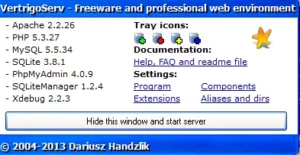
To check if WAMP is installed correctly, open a browser and type :
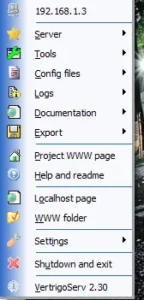
This should show the Vertrigo default page.
The webroot folder in VertrigoServ will be something like (“C:\Program Files\VertrigoServ\www).
IF FACES SOME PROBLE
Sometime faces some problem like not working VertrigoServ look like MSVCP120.dll However, depending on the setup configuration or usage of your system then update or install Microsoft Visual C++ 2013 for Vertrigo 2.58 Version Such as ..
After install Microsoft Visual C++ 2013 then restart VertrigoServ
Start Vertrigo Server is working fine..
To start creating web pages/web apps, simply add them in the WWW folder and test them in local browser. To quit VertrigoServ, again from the system tray, right click and choose “Shutdown and exit”.
Vertrigo Server on your Windows machine offers a hassle-free way to establish a local web development environment. With Apache, PHP, MySQL, and phpMyAdmin seamlessly integrated, you can focus on building and testing your web applications offline before taking them live. By following the steps in this guide, you’ll be well-equipped to harness the power of Vertrigo Server for your development projects.