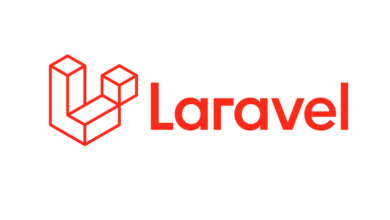If you’re encountering an issue where your unique content exceeds the maximum upload size for WordPress, you can follow these step-by-step instructions to address the problem:
- Verify the upload limit: Check the maximum upload size set in your WordPress installation. To do this, log in to your WordPress dashboard and navigate to “Settings” -> “Media.” Look for the “Maximum upload file size” option and note the current value.
- Backup your website: Before making any changes, it’s always a good practice to back up your website. This ensures that you can revert to a working state if anything goes wrong during the process.
- Increase the maximum upload size: There are multiple methods to increase the upload limit in WordPress. Here are a few common approaches:
a. php.ini method: Locate the php.ini file in your web server’s root directory. If you can’t find it, contact your hosting provider for assistance. Open the php.ini file and search for the following lines:
upload_max_filesize = 2M
post_max_size = 2MIncrease the values of upload_max_filesize and post_max_size to a larger size that accommodates your unique content. For example:
upload_max_filesize = 64M
post_max_size = 64Mb. .htaccess method: If you don’t have access to the php.ini file, you can try modifying the .htaccess file instead. In the root directory of your WordPress installation, look for the .htaccess file. Open it and add or modify the following lines:
php_value upload_max_filesize 64M
php_value post_max_size 64M
php_value max_execution_time 300
php_value max_input_time 300c. functions.php method: If the previous methods don’t work, you can try adding the following code to your theme’s functions.php file:
@ini_set('upload_max_size', '64M');
@ini_set('post_max_size', '64M');
@ini_set('max_execution_time', '300');- Save and test: After making the necessary changes, save the file and test the upload process again. Try uploading your unique content, and it should now be within the allowed size limit.
Please note that modifying server configuration files like php.ini or .htaccess may require advanced technical knowledge. If you’re uncomfortable making these changes yourself, consider reaching out to your hosting provider for assistance or consulting a professional developer who can help you with the process.